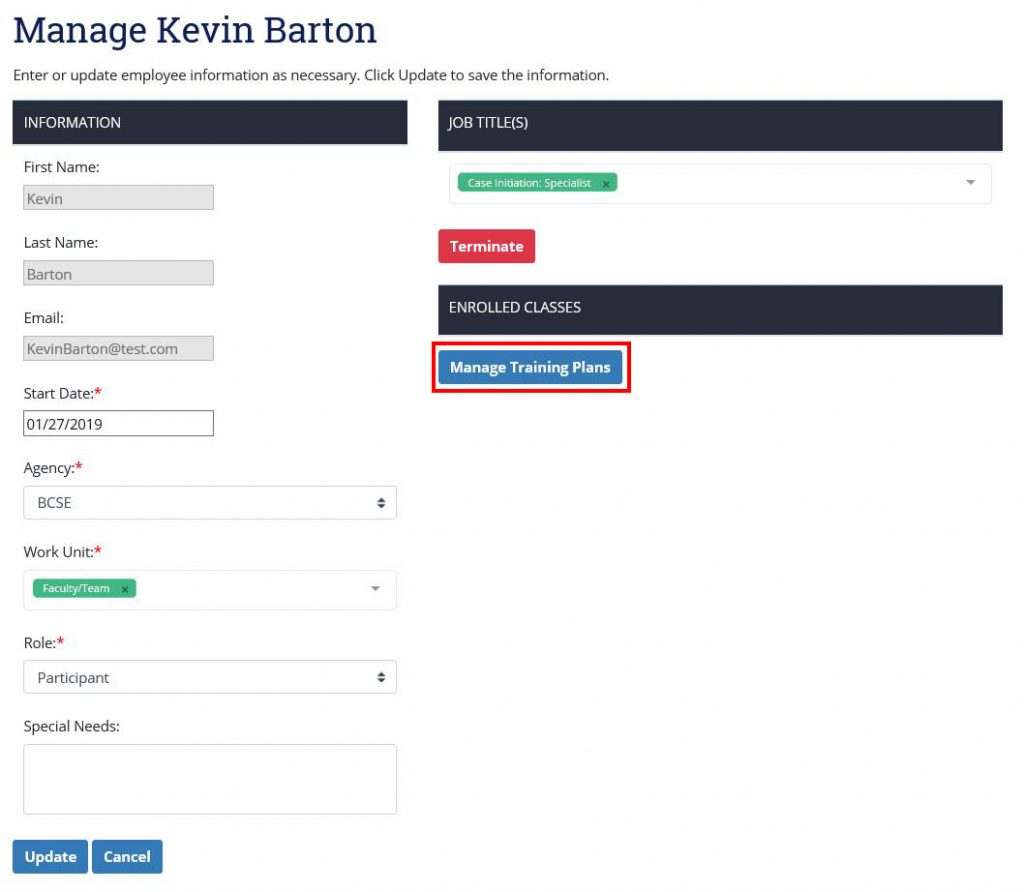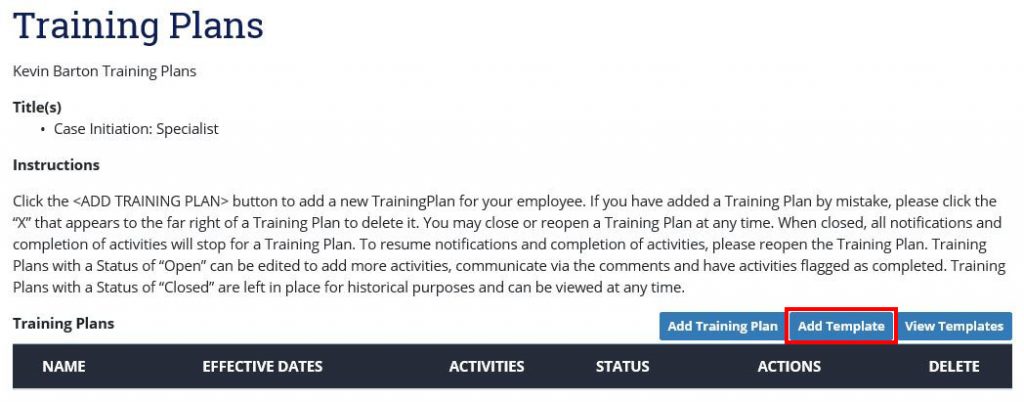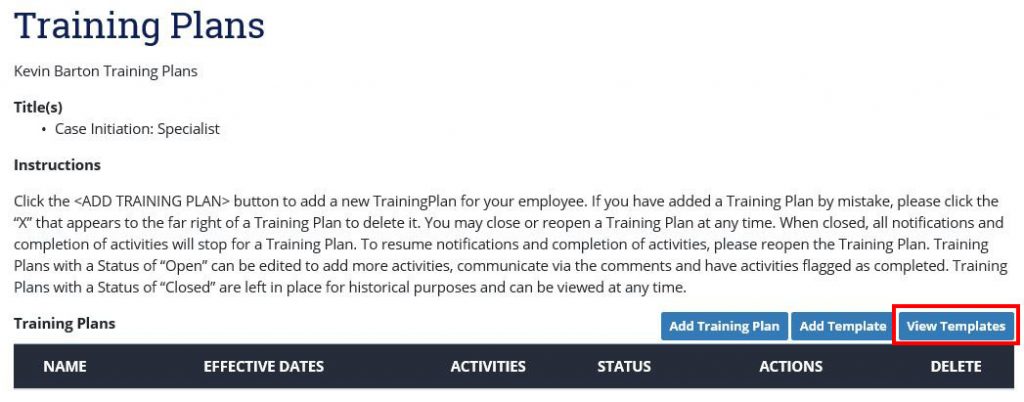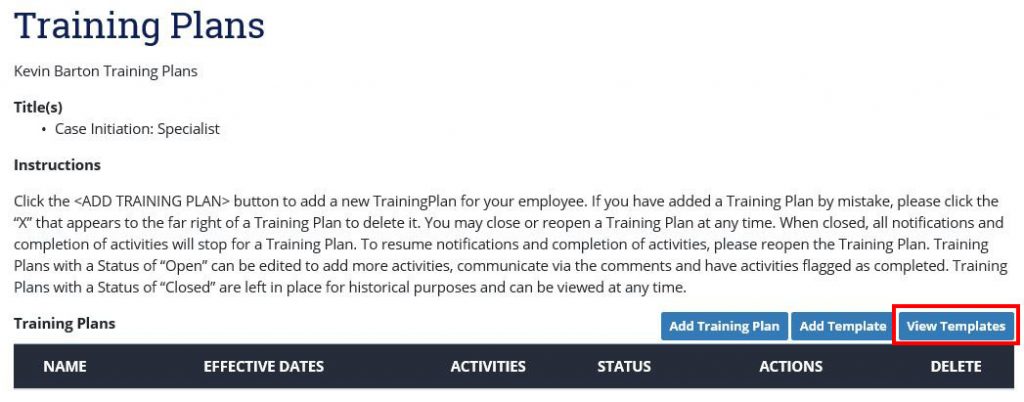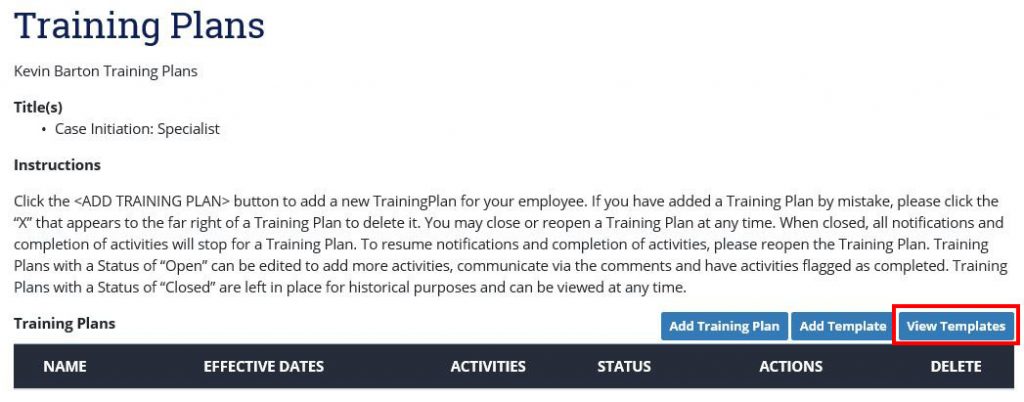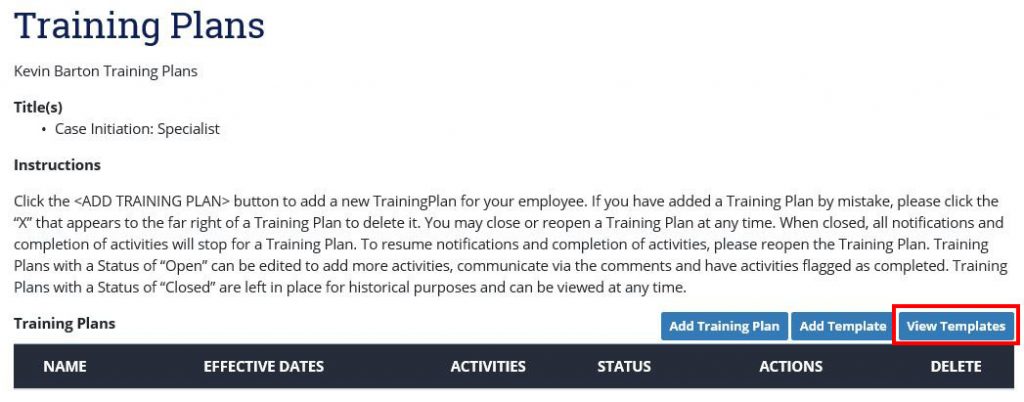Skip to content
Add a Training Plan Template
- In the left navigation menu, click Manage Employees.
- Click the arrow button in the Action column for the desired employee.
- Click Manage Training Plans. Note: The employee must have a job title assigned before a training plan template can be added.
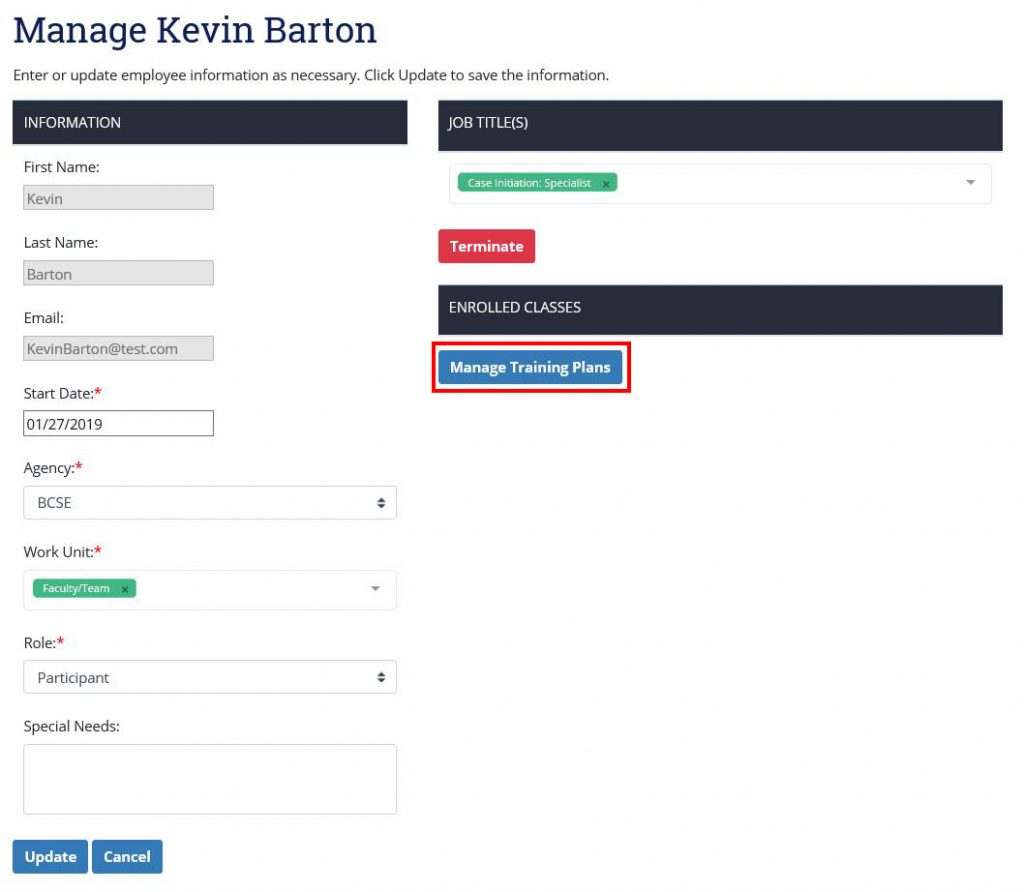
- Click Add Template.
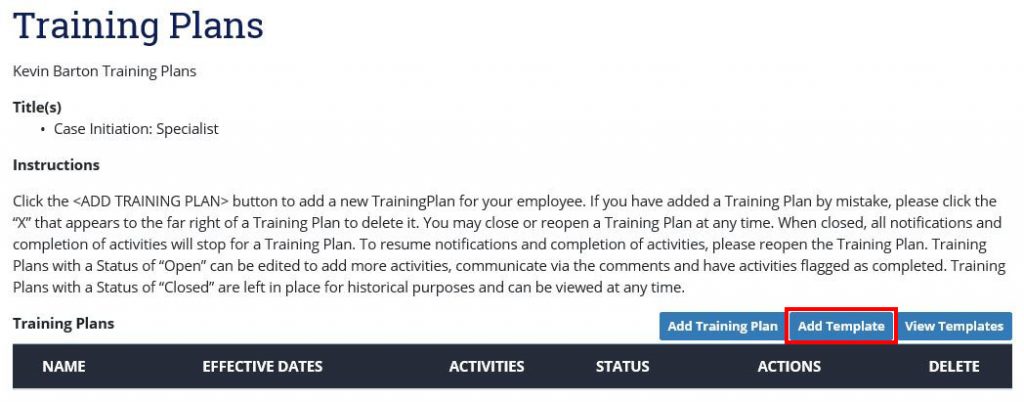
- Type a name for the template in the Name field.
- Type a template description in the Description field.
- Click the check boxes for all the trainings to include in the training plan template.
- Click Save.
Edit a Training Plan Template
- In the left navigation menu, click Training Plans.
- Click View Templates.
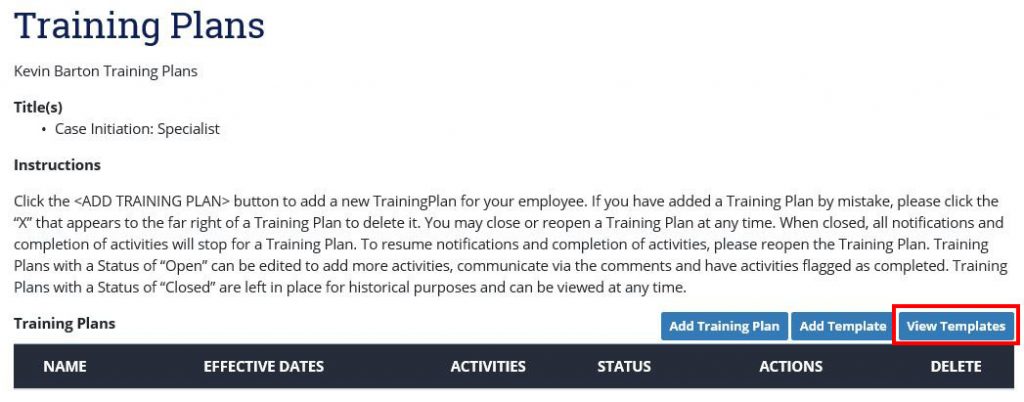
- Click the template name.
- Update the template name and/or description, as desired.
- Click Save.
Add Activities to a Training Plan Template
- Click Add Activities.
- Click the check boxes for the desired trainings.
- Click Add to Training Plan Template.
- Click Back.
Re-Order Activities in a Training Plan Template
- Click Re-Order Activities.
- Click on the activity you wish to move then drag and drop in the new location.
Delete Activities From a Training Plan Template
- Click the X in the remove column for the desired trainings.
- Click Back.
Assign a Training Plan Template
- In the left navigation menu, click Training Plans.
- Click View Templates.
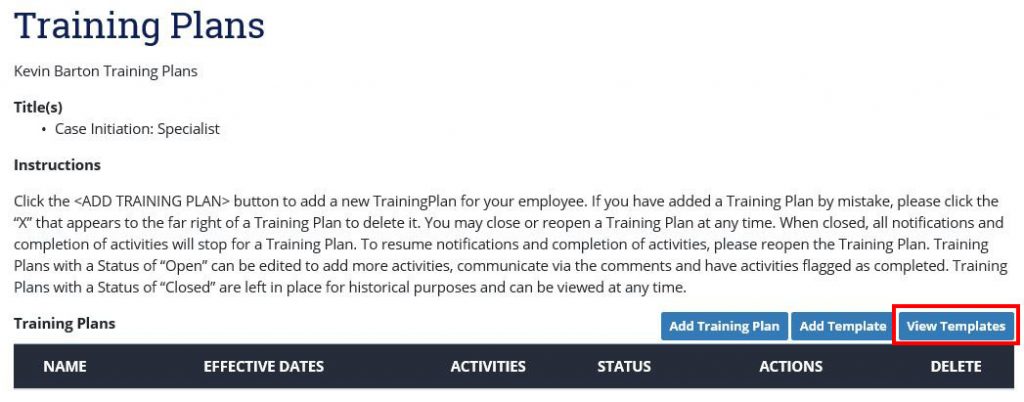
- Click the Possible Actions drop-down menu, and select “Assign.”

- Click Go.
- Select effective dates for the training plan template.
- Click the check boxes for the employees you’d like to assign the training plan to.
- Click Submit.
Delete a Training Plan Template
- In the left navigation menu, click Training Plans.
- Click View Templates.
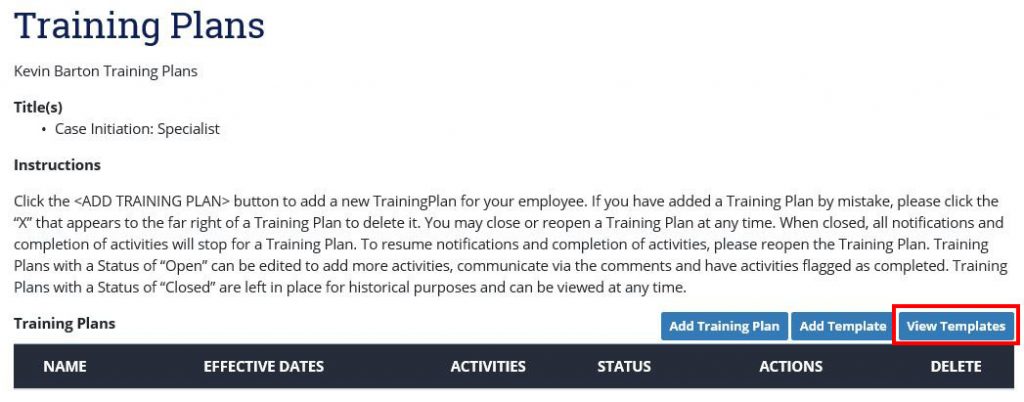
- Click the Possible Actions drop-down menu, and select “Delete.”

- Click Go.
- Click Confirm.
Duplicate a Training Plan Template
- In the left navigation menu, click Training Plans.
- Click View Templates.
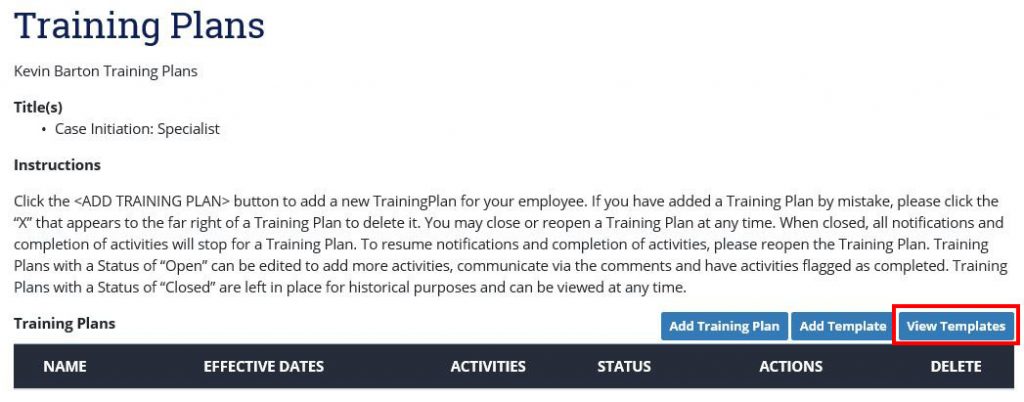
- Click the Possible Actions drop-down menu, and select “Duplicate.”

- Click Go.
- Click Yes.