The Manage Employees page lists employees in a work unit who are eligible for PACSETI training. Each employee’s name, employment start date and status of New Hire completion are listed. The Manage Employees feature is used to perform many of the business functions related to the employee, such as: View the employee training report Request […]
Read Article >Category: Manage Employees
Enroll Employees in Training
Enroll Employees from the Training Catalog In the left navigation menu, click Training Catalog. Click the desired training. In the Schedule section, click Enroll Employees for the desired offering. Click the check boxes for the employee(s) you wish to enroll. Click Enroll. Click Submit. The Enrollment Confirmation page lists the enrolled employee(s) and the class […]
Read Article >Withdraw Employee From Training
On the Manage Employees page, click the Action arrow for the desired employee. On the Manage [Employee Name] page, click Withdraw for the desired training. The Withdraw Employee confirmation popup displays.
Read Article >Terminate Employee
To terminate one employee: On the Manage Employees page, click the Action arrow for the desired employee. The Manage [Employee Name] page opens. Click Terminate. The Terminate Employee confirmation popup displays. Click Terminate. A green banner displays on the Manage Employees page stating that the employee(s) have been terminated. To terminate more than one employee: […]
Read Article >Employees Training Report
The Training Report page is used by Directors, Training Coordinators and supervisors to view their employees’ trainings. In the left navigation menu, click Manage Employees. On the Manage Employees page, click Employees Training Report. Note: Employees Training Report is also accessible on the Reports page. Use the drop-down menus to search for individual employee training […]
Read Article >