The Manage Employees page lists employees in a work unit who are eligible for PACSETI training. Each employee’s name, employment start date and status of New Hire completion are listed. The Manage Employees feature is used to perform many of the business functions related to the employee, such as:
- View the employee training report
- Request training
- View Registration Requests
- Assign an employee
- View the employee list
- Edit employee profile
- Enroll employees in PACSETI training
- Withdraw employee from PACSETI training
- Manage the employee’s training plan
- Terminate the employee from the PACSETI LMS
Assign an Employee
- In the left navigation pane, click Manage Employees.
- Click Assign Employees.

- Click the arrow button in the Action column for the appropriate supervisor.
- Click the check box for each employee you wish to assign to the supervisor.
- Click Submit.
- The assignment is confirmed, and the supervisor receives a confirmation email.
Remove an Employee Assignment
- In the left navigation pane, click Manage Employees.
- Click Assign Employees.

- Click the arrow button in the Action column for the appropriate supervisor.
- Click the check box for each employee you wish to remove from the supervisor.
- Click Submit.