- Launch Google Chrome
- Make Google Chrome Easy to Launch
- Clear Cache
- Open Links from Outlook in Google Chrome
- Install Google Chrome on a CWOPA Workstation
Google Chrome is the official supported browser for the PACSETI LMS. Google Chrome is installed on all PACSES workstations. It offers the following benefits:
- Enhanced stability from a more secure and compatible browser.
- Increased accessibility of training content.
- Increased development technology options for online training.
- Maintained access to interactive learning content.
Launch Google Chrome
From the Desktop
- Click the Google Chrome desktop icon.

From the Windows Start Menu
- Click the Windows icon in the lower left.
- Find Google Chrome.
- Click Google Chrome.

From the Windows Search Bar
- From the Windows Search Bar, type in “Google Chrome.”
- Click the Google Chrome application.

Make Google Chrome Easy to Launch
- Launch Google Chrome.
- Right click on the Google Chrome icon down on your taskbar.
- Click Pin to taskbar.

Clear Cache
- Launch Google Chrome.
- At the top right, click the 3-dots icon.

- Click More tools > Clear browsing data.
- At the top, choose a time range. To delete everything, select All time.
- Select the boxes next to “Cookies and other site data” and “Cached images and files.”
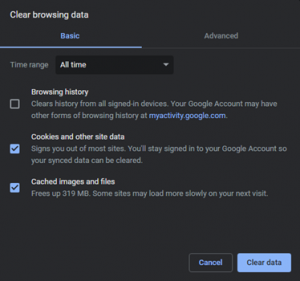
- Click Clear data.
Open Links from Outlook in Google Chrome
Google Chrome is not the default browser on your workstation. Any links accessed from Outlook or other applications will open in your default browser. To open them in Google Chrome, you will need to copy the URL and then paste it into Google Chrome.
Install Google Chrome on a CWOPA Workstation
- From the Windows Search Bar, type in “Software Center.”
- Click the Software Center application.

- Find Google Chrome.
- Click the Google Chrome application.

- Click Install.